This article is republished with permission from Wonder Tools, a newsletter that helps you discover the most useful sites and apps. Subscribe here.
When’s the last time you fielded a tech support call from a parent?
You want your parents—or anyone you support—to benefit from email, photo sharing, and video calls. You also have to protect them from scams, malware, and unnecessary complexity.
Or maybe you are that parent and want to stay safe online.
Either way, today’s post aims to support you.
I periodically help my parents make sense of confusing WebEx conferencing instructions or Microsoft Word settings. So when Wonder Tools reader and tech expert Paul Schreiber offered to write a guest post based on his professional and personal experience, I welcomed his input.
Below he outlines specific hardware recommendations, security steps, and practical tips you can implement today. The next section of this piece is by Paul.
Paul’s advice
Over the past few years, I’ve helped my parents and some friends’ parents stay safe online. Here are some things I’ve found work well.
Skip the computer
Many folks don’t need a powerful computer. They just need access to email, messaging, and the web. An iPad or Chromebook for around $300 provides this (along with thousands of apps), while reducing the burden of maintenance.
. . . or pick a simple one
A MacBook Air is a great choice if they do need a computer. There’s less malware and Apple provides a single, simple source of support. No need to worry about separate or conflicting instructions from hardware and OS manufacturers. Plus, if they already have an iPhone, the Air works with it seamlessly.
Replace the router
Replace their current router with one or more eero devices. Eeros:
- Automatically connect to each other in a mesh for large homes—no more clunky extenders with separate network names. They also work for apartments with thick walls
- Automatically configure themselves with the right network settings
- Automatically stay up-to-date
- Can be monitored and administered remotely from your phone
Add guardrails
Make yourself the admin. When setting up the computer, create two accounts:
- One for yourself, with administrative rights
- A standard account for your parent
If they accidentally install adware or other junk, it will only affect their account, not the whole computer, and it’ll be easier to remedy.
Install an ad blocker
Ads slow down the page and trick people into installing malware. I recommend the free uBlock Origin for Chrome, Firefox, and Edge. (Note: avoid the similarly named uBlock.) For Safari, consider buying 1Blocker, Wipr, or AdGuard.
Set up a family account
Apple (iCloud+) and Google (Google One) both sell cloud storage that can be shared with your family. For about $10 per month, you ensure everyone’s device is backed up and their photos are synced. You can also share some apps without repurchasing them.
Make yourself the recovery contact
Add your email and phone number as a recovery contact (Apple, Google) for your parents’ important accounts. This lets you help when they forget their password. It also lets you reset it if they become incapacitated or die.
Set up legacy contacts
Unlike recovery contacts, legacy contacts control an account after someone dies. Setting these up gives you legal permission to access the account. Each service handles it differently, so read instructions from Facebook, Apple, and Google carefully.
Today is trash day
Go through your parents’ computer and/or phone. Delete unused apps. Clean up the downloads folder, removing installers (such as .pkg and .dmg files) as well duplicate or outdated files.
Passwords
Passwords are a pain. Good news: You no longer need to memorize them. With a password manager, the only two passwords you’ll need to remember are those for your computer and your email.
Your password manager will automatically create hard-to-guess passwords and fill them in for all other logins. It won’t fill your password in on sites trying to steal your information.
- Set up password autofill and teach them to use it
- Spend a few hours using Chrome, Safari, Firefox, or 1Password to generate new passwords for their 25 most important sites
- Share key account passwords with yourself
Final Tips
- If you want personalized advice, visit Consumer Reports’ security planner.
- If your parents or relatives are easily duped by fake reviews, set up bookmarks for Consumer Reports, Wirecutter, the Good Housekeeping Institute, Vetted, or other trustworthy review services.
P.S. bonus tools—recommended by Jeremy
- Print Friendly makes it easy to print anything online.
- Postlight Reader removes clutter from articles, making reading easier.
- Permission Slip is a free app from Consumer Reports that helps you learn what companies are collecting data about you or your parents or children. You can send a request that they stop selling your personal info.
- Consumer Reports testing found that paid data removal services often fail to fully scrub personal information from people-search sites. I’ve been testing Incogni, which wasn’t assessed in that report. So far it’s been helpful in requesting that data brokers erase information about me that they’re storing and selling. See the big data broker opt-out list for more info.
- CleanMyMac is a simple Mac app that makes it easy to remove old installers, duplicate files, and other files cluttering up your computer or taking up space. I’ve used it for a few years and recommend it.
- Yorba is another promising new service in beta. It can help in several ways: Unsubscribe from emails. Wipe old unused accounts and associated logins. Cancel subscriptions you forgot about. It’s free to start.
- I’ve been testing Incogni, which wasn’t assessed in that report. So far it’s been helpful in requesting that data brokers erase information about me that they’re storing and selling.
- See the big data broker opt-out list for more info.
- Unsubscribe from emails.
- Wipe old unused accounts and associated logins.
- Cancel subscriptions you forgot about. It’s free to start.







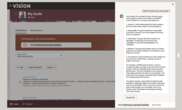
No comments