This article is republished with permission from Wonder Tools, a newsletter that helps you discover the most useful sites and apps. Subscribe here.
Napkin.ai turns text into diagrams with AI. Type or paste in text related to something you’re writing, presenting or teaching. Wait a few seconds and you’ll see multiple relevant visualizations, like flow charts, mind maps, and process diagrams.
Pick one you like, then customize it with a different color or new icons. Edit the text or adjust the visuals. Then export the image(s) as PNG, SVG or PDF files. Or share a link to your Napkin visual document.
- Pricing and platform: It’s free while in beta to make as many graphics as you’d like on a desktop browser. Premium features may come later.
Ideas for using it
- Add visuals to your presentation. Replace dry text bullet points with a visual metaphor to make a slide more engaging.
- Clarify a point in a meeting or workshop/class. Explain a complex course concept more memorably with a flowchart or mindmap.
- Add an explanatory visual to your newsletter or blog post. Rather than adding a generic image from Unsplash, or a random-ish AI-generated image, use a data graphic that directly relates to your material.
Examples—here’s what I’ve been making
- Quality vs Quantity tradeoff. I gave Napkin a prompt focused around the tradeoff in journalism between seeking more clicks with quick content, and producing higher-quality work. Check out the draft, and feel free to add a comment to test out the annotation feature.
- The “Pick, Stick and Dig” framework. I gave Napkin a detailed prompt explaining my approach to picking digital tools. To start, pick a few tools to experiment with in a particular category; stick to at least one for a while to understand how it works; dig into its features in order to understand its strengths and limitations. Here’s a summary page Napkin helped generate, with multiple graphics.
- The value of Napkin.ai explored visually. Using text I was writing for this post, I prompted Napkin to create graphics about itself. I appreciated being able to generate and pick from various kinds of visuals.
Visuals can be much more powerful than plain text when it comes to explaining a complex concept. But they’re time consuming to dream up. That’s why I was excited to discover this new AI tool that streamlines the process of coming up with a draft graphic. If you explain, present, or teach as part of your work, you’ll appreciate it.
Using Napkin to design your own graphic from scratch
There are two ways to create graphics in Napkin. You can type or paste text in and let the AI draft some additional text and graphics. Alternatively, you can start with a “Blank Napkin” and customize your own from scratch.
On the empty start page you can type or paste text or use the tool palette. Choose the sketch icon in the palette to draw rough shapes. Napkin will understand what you’re attempting to draw and give you a clean version of that shape or object. You can resize it and combine it with additional shapes, objects or text to create your own graphic. Once you’ve added text, you can also call on the AI at any point to supplement your own drawings with an AI-generated graphic.
To add additional icons of your own, you can select “spark search” in the palette and type in a term. Napkin will give you a relevant icon. (You can also search for and add photos from an open-source library). When I typed in “journalism” I could choose from icons of a newspaper, TV, photography and more.
Caveats
- Some diagrams the AI suggested to me weren’t relevant for a concept I was writing about. Others were too simplistic to add visual value. It was easy, though, to generate new options & discard suggestions of lower quality.
- Napkin.ai doesn’t yet produce charts, so it won’t help to visualize specific numbers.
- You can’t edit or create graphics on mobile yet.
- The service just launched August 7, so the service is still taking shape. Help resources and guidance available in the app are still limited.
Alternatives
- Canva’s magic AI tools can helpfully provide draft social media graphics and other visuals you can customize.
- ChatGPT’s Data Analyst Custom GPT lets you upload a data set and give you some preliminary analysis and visuals.
- Genially is an excellent tool for creating interactive graphics. Start from scratch or use templates. Add links, buttons, images and other elements to build engaging visuals. Why it’s so useful and how you can use it.
- Note that despite a similar name, Napkin.ai is completely unrelated to Napkin.one, a useful app for collecting and reflecting on ideas.










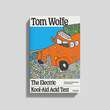
No comments